Introduction
A quick guide to easily replacing your old bulky laptop power supply with a modern USB-C power delivery charger and power bank that can use with all your other devices.
This simple upgrade has made my life much easier, especially when working remotely as I now only need to carry one charger for all my devices. And even use a power bank with my laptop on the go.
Replacing your laptop charger with a USB-C to DC adapter is a straightforward process, but it can be tricky to select the right components for the first time.
With this guide, you can avoid wasting time and money on ordering the wrong components that just don’t work. I’ll show you how to choose the right components that will fit and work perfectly with your old laptop.
► SUBSCRIBE TO THE CHANNEL: https://shorturl.at/bjrEK
To use USB-C with your old laptop, you’ll need three things:
- a USB-C to DC adapter
- a USB-C cable
- a Compatible USB PD Charger.
It’s essential to ensure that all these components match your laptop’s specifications in order to work.
Determine your Laptop Power Requirement

First, you need to know the power required to charge your laptop. You can find this information at the bottom of your laptop or on the original power adapter. It should show the voltage and milliamp.
Voltages X Amps = Watts
For example, on my laptop, the power requirements are listed as 20 volts – 2.25A. To calculate the minimum wattage requirement for your charger, you need to multiply these two values together. In this case, 20 x 2.25 = 45, so I know that my laptop requires at least a 45W USB-C adapter.
Determine your Laptop DC jack type
The next step is to determine the size of the DC jack that’s compatible with your laptop. These jacks come in different sizes, particularly the barrel connector.
I’ve discovered that most laptop manufacturers don’t include the adapter jack size in their user manuals. You can Google your laptop charger and look for the adaptor specifications from a reliable third-party website. Generally, a power supply with the same output rate should have the same jack size.

The most accurate way to determine the correct adapter jack size is to measure it from your working laptop adapter. Using a calliper or ruler, measure the outside diameter and the hole diameter of your laptop DC jack.
This measurement does not need to be exact, but it will give you a good estimate of the correct size. Once you have the measurement, you can compare it with the available USB-C adapters.
You can also use a sharp cylinder object like a toothpick to measure the inner hole.
Tip for measuring inner hole.
Simply insert the toothpick into the hole and make a mark at the point where it meets the edge of the jack. Then, measure the diameter of the toothpick at the marked point to determine the diameter of the inner hole.
Now we can select an adaptor according to the measurement. For my laptop, the diameter is around 4 millimetres with a 1.75 millimetres inner hole. I would recommend this USB-C PD to DC adaptor, it has a power rating of 100 watts, which should be enough for most laptops.

Select USB-C Charger for your Laptop
For the USB-C charger, you need to look for one that can output more than your laptop’s power requirement. For my laptop, I need a charger of at least 45 watts that included a power profile of at least 20 volts. Unlike purchasing regular USB chargers, you need to carefully look at its specification to ensure that it will work with your laptop.
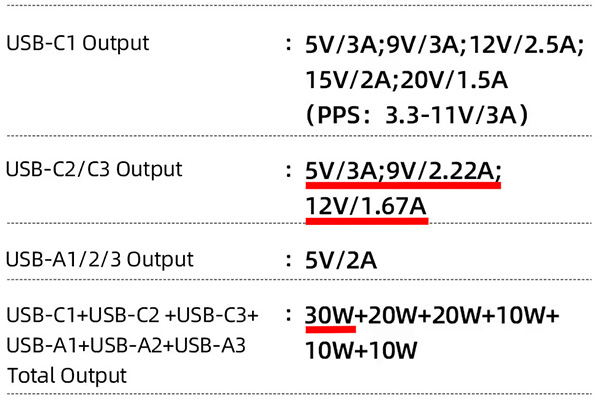
Some supplier may advertise their charger with higher wattage by combining all the port’s output power. However, you need to look at the individual USB-C port’s maximum output, especially for a charger with multiple ports.
Additionally, if you plan to use the charger with multiple devices at the same time, please keep in mind that for most multi-port chargers the maximum output power will drop when charging multiple devices simultaneously. Some suppliers may include this information in the description as well.
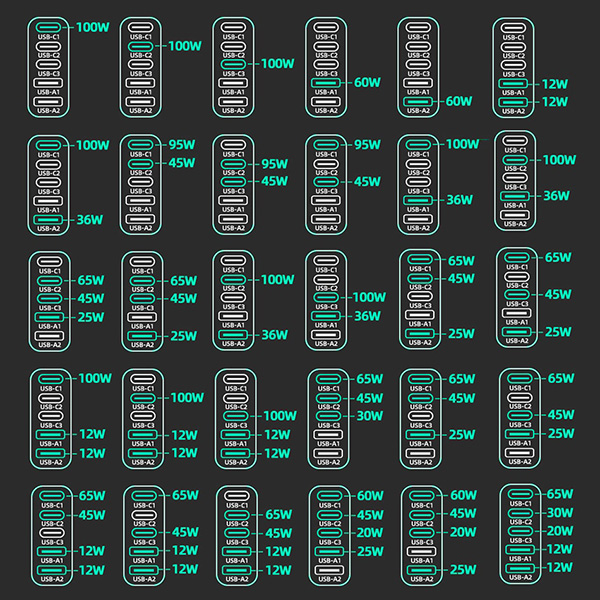
Optionally you can also check the PD versions supported by the charger. By the time I tape this the latest version is PD 3.1 which can output up to 48 volts at 240w. I recommend using a charger with PD version 2 or above that has a more flexible voltage profile.

Update AUG 24
I’ve tested the slim 175W USB-C PD charger, and I’m really impressed with its design and build quality. It’s the slimmest 100W+ charger I’ve come across, and it’s powerful enough to run my laptop while charging several other devices simultaneously. I highly recommend it for anyone in need of a robust, compact charger.
If you like to mount it on the wall, I also designed a custom wall mount bracket for the charger, which helps reduce clutter and save space.
Select USB-C Power Bank for your Laptop
You can select a power bank for your laptop by using the same method for selecting a USB-C power delivery charger. For me, I choose this Baseus 100-watt power bank. It’s a 20,000-milliamps power bank that can extend my laptop battery for a couple of hours. I choose it mainly because of its slim design that will fit nicely on my laptop case and the LCD that not only displays battery percentages but also shows output voltage and remaining run time. Moreover, when charging it also displays the estimated time until fully charged.

USB-C to USB-C Cable

The last thing to concern about is a USB cable. The modern USB-C cable is equipped with a PD E-marker chip that is needed to properly and safely achieve a higher wattage output. The cable that comes with the charger mostly included a chip and can handle wattage delivered by the adapter.
But if you need extra cable make sure that you pick a cable that included an E-marker chip and has higher wattage than your requirement. I recommended 65-watt or 100-watt cable.
It also has a PD to DC adaptor that came with a cable which rates at 65 watts. I’ve tested and confirmed that it also works with my laptop.

Final Notes
But please keep in mind that, no matter how carefully we look at those specifications but some supplier may over-advertise their product. So It’s a good idea, to double-check it with different sources or choose a charger and cable from a well-known brand.
If you have any questions please leave them in the comment section below. I will be happy to help you out.
COMPONENTS TESTED & WORK WITH MY LAPTOP
USB-C PD to DC Adaptors
- 100W USB Type C to DC Power Jack Connector: Aliexpress | Shopee Thailand
- USB Type C PD to DC Power Cable: Aliexpress | Shopee Thailand
Charger & Power Bank
- Ueetop 175W USB-C GaN Charger: Aliexpress | Shopee Thailand
- Toocki 140W PD Charger: Aliexpress | Shopee Thailand
- Baseus 65w Charger: Aliexpress | Shopee Thailand
- Baseus Blade 100w Power Bank: Aliexpress | Shopee Thailand
- Unbrand 4 Ports 100w Charger ($22): Aliexpress
- Toocki 45w Charger ($14): Aliexpress
USB-C Cable:
- Baseus Premium 100w USB-C Cable: Aliexpress | Shopee Thailand
- Baseus 100w USB-C Cable: Aliexpress | Shopee Thailand
- Ugreen 100w USB-C Cable: Aliexpress | Shopee Thailand
TOOLS I USE
- FNB38 USB Tester: Aliexpress | Shopee Thailand
DISCLAIMER: This video and description contain affiliate links that support our channel. We are not responsible for any losses, damage, or injury in connection with the use of our content.












1 Response
[…] a previous video, I explored how to select a PD charger for an older laptop that came with standard power supply. Surprisingly, it outperformed […]